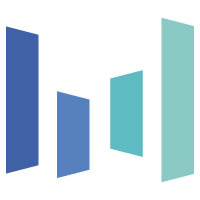Model Details
# Seedream 4.0 User Guide
Seedream 4.0 is a next-generation image creation model that integrates **text-to-image generation, image editing, reference-based generation, and multi-image creation** into a single unified architecture. Compared with its predecessor, Seedream 3.0, Seedream 4.0 delivers **significantly faster inference speeds**, sharper rendering, and the ability to produce **high-definition images up to 4K resolution**.
This makes it a versatile tool for both creative professionals and technical users, capable of handling tasks that require **knowledge-based reasoning, reference consistency, and stylistic precision**.
---
## General Guidelines
For best results when using Seedream 4.0, follow these practices:
1. **Describe scenes naturally** Use subject + action + environment, plus style keywords if needed. - ✅ *“A girl in a lavish dress walking under a parasol along a tree-lined path, in the style of a Monet oil painting.”* - ⚠️ *“Girl, umbrella, tree-lined street, oil painting texture.”*
2. **Clarify your purpose** State the application scenario (logo, poster, storyboard, etc.). - ✅ *“Design a logo for a gaming company. The logo features a dog playing with a game controller. The company name `PITBULL` is written on it.”*
3. **Use precise style cues** Apply keywords or reference images for stylistic consistency.
4. **Render text with accuracy** Place important text inside **quotation marks**. - ✅ *“Generate a poster with the title `Seedream 4.0`.”*
5. **Give clear editing instructions** Specify the element to change and what should stay the same. - ✅ *“Dress the tallest panda in pink Peking Opera costume, keeping its pose unchanged.”*
> 💡 **Tip:** Compared with Seedream 3.0, the new version understands prompts better. Use **concise and precise prompts** instead of stacking excessive adjectives.
---
## Key Capabilities
### 1. Text-to-Image - Generate scenes, artworks, or technical visuals from natural language. - Strong in **knowledge-based illustrations** (formulas, diagrams, education). - Use cases: **artworks, posters, product design, educational visuals, marketing assets.**
### 2. Image-to-Image & Editing - Perform **addition, deletion, replacement, or modification** with prompts. - Supports **arrows, bounding boxes, and doodles** to mark editing regions. - Use cases: **product photography edits, ad revisions, character redesigns.**
### 3. Reference-Based Generation - Extract **style, identity, or product features** from a reference image. - Works for **character continuity, brand design, and style transfer.** - Can transform sketches or floor plans into **photorealistic results or UI mockups.**
### 4. Multi-Image Input & Output - Combine images for **subject replacement, style transfer, or composite editing.** - Generate **series of images with consistent characters and style.** - Use cases: **storyboarding, emoji packs, comic creation, IP product sets.**
---
## Example Use Cases
- 🎨 **Creative Design** – Generate multiple logo variations for brand identity. - 📘 **Education** – Convert formulas or scientific concepts into clear diagrams. - 🎬 **Entertainment** – Create a storyboard with consistent characters across panels. - 🏡 **Interior Design** – Turn sketches or floor plans into photorealistic rooms. - 📢 **Marketing** – Design posters, ads, and banners with accurate text rendering. - 🎮 **Gaming & Animation** – Keep character design consistent across poses and scenes.
---
## Tips for Better Results
- Start with a **short, clear prompt** → refine step by step. - Avoid vague pronouns like *“this”* or *“that one”*. - Use **reference images** when continuity or style consistency is important. - For text, always use **double quotes**. - When editing, explicitly state what must stay unchanged.